How to Configuring SBC Global Email on iPhone?
The SBC global email is one of the
best in the business. Tons of people even set up SBCglobal email on Outlook by configuring the SBCglobal email server settings.
In today’s blog, we will be
discussing some simple steps to set up this email service on IOS devices.
Steps to configure SBCglobal email account on iPhone
1. Open the settings of your device, to begin with.
2.
From the
settings option, look for mail, contacts, and calendars and click on that tab.
3.
From there, you
will need to click on the “add account” option which is just near to the other
option. You need to choose this method in case the SBC global is not available
on the list.
4.
You will now
need the enter the details given below correctly;
·
Name: enter
the name that you want to be shown
·
Email: enter
your correct email address in the given field
·
Password: type
your mail account password carefully in the given field.
·
Description:
the type of work that is done with this account.
5.
Click next and
then choose IMAP from under the incoming mail server and enter the details that
are given below;
·
Hostname:imap.mail.att.net
·
Username: type
your mail address as your username in this field
·
Password: type
in your SBC global mail password correctly
6.
Now do the same
and enter the details for the outgoing mail server
·
Hostname:smtp.mail.att.net
·
Username: type
your mail address as your username in this field
·
Password: type
your mail password in this field
7.
Next, save the
changes that you have made to proceed further.
8.
Now open the
settings of your SBC global email and click on the advanced tab. Enter the
following details under the incoming settings
·
Use SSL: tick
yes for this field
·
Authentication:
password required
·
Server port:
enter 993 in this field
9.
Now, for the
outgoing settings
·
Use SSL: tick
yes for this field
·
Authentication:
password required for this
·
Server port:
enter 465 for this field
You have successfully set up the
email on your iPhone.
For more info, you may contact the
help center of SBC global email.


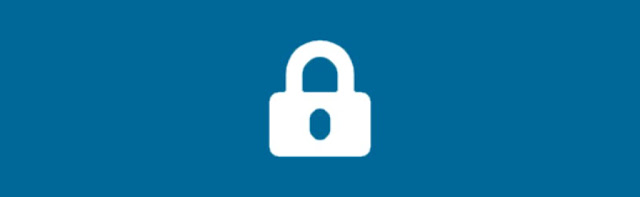

Comments
Post a Comment